Step 1: Open the Firebase console , click on Add project + or select an existing project:
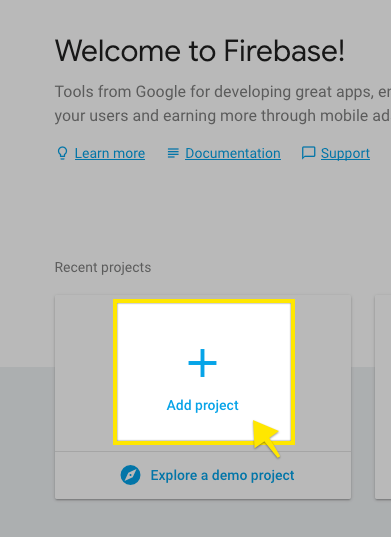
Step 2. Enter your Project name or choose it from the list, then click on Continue:
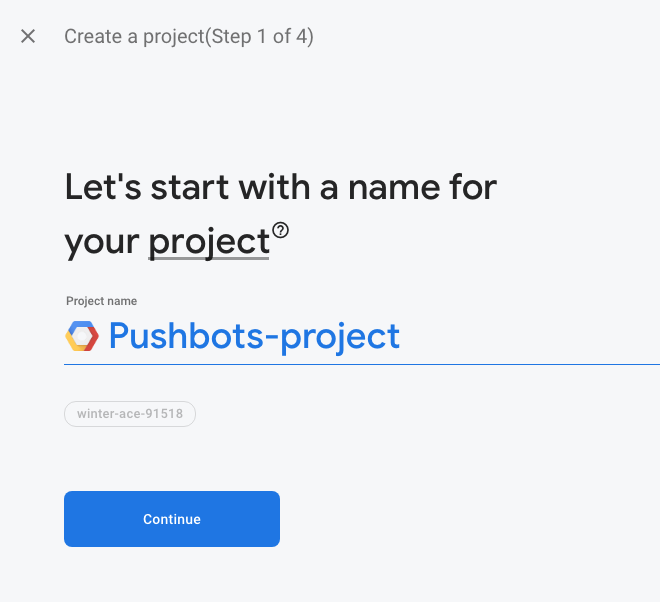
Click continue in second step, then click on Add Firebase
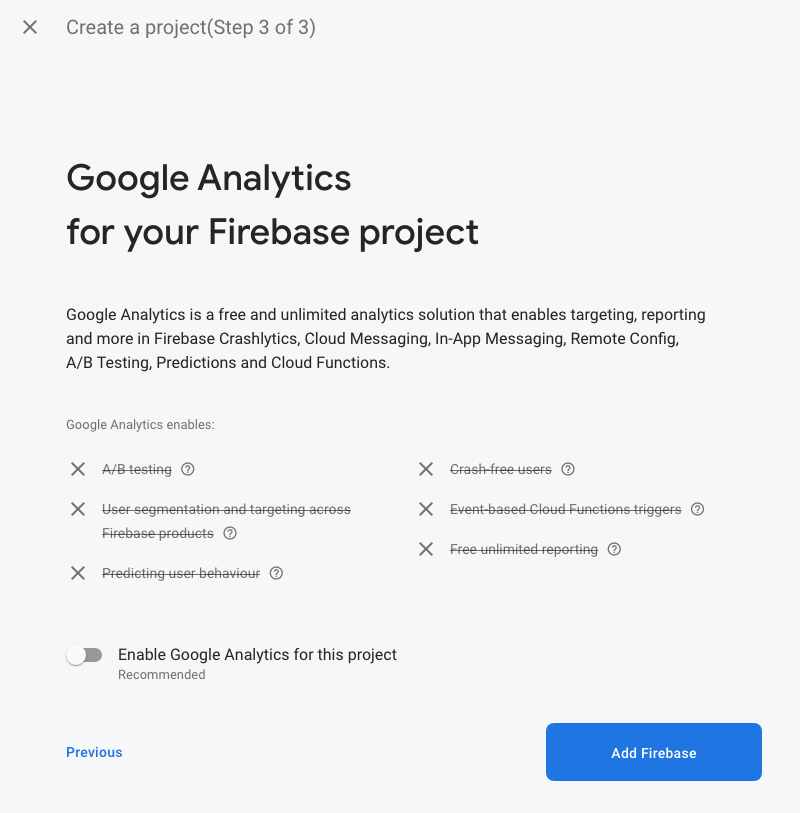
Step 3: Click on Settings icon then project settings:
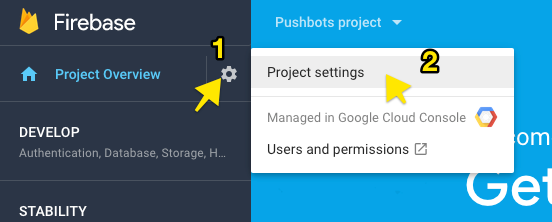
Step 4: under General tab, [Your project section], copy Project Id and web API Key to be used to initialize PushBots SDK:
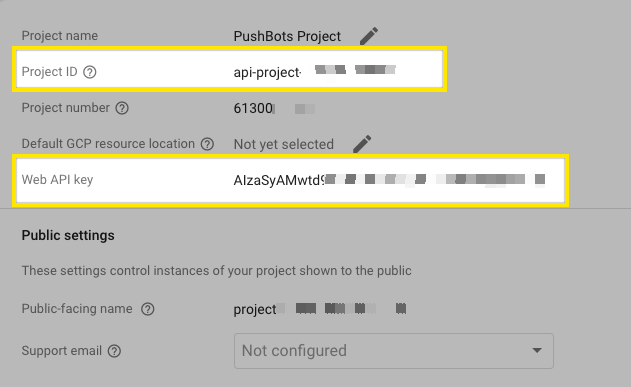
Step 5: scroll down to your apps section and click on android icon:
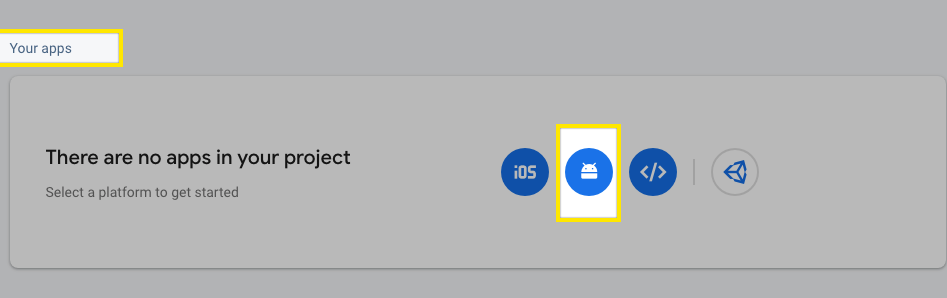
Enter android package name then click on Register app:
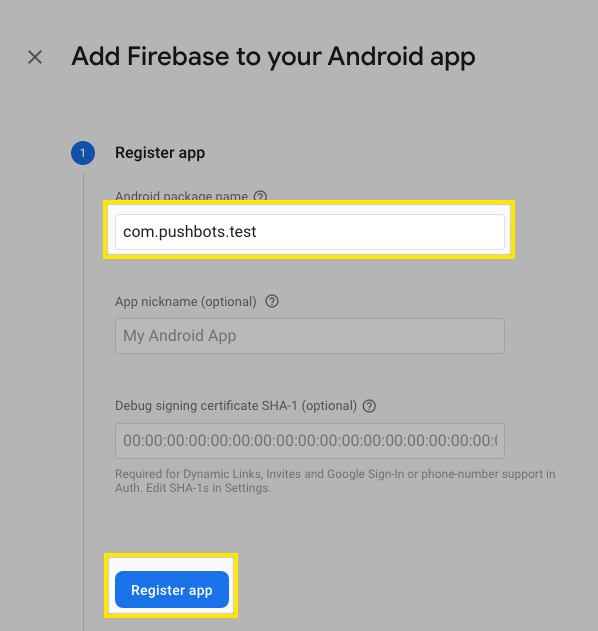
Click on Next twice, then click on Continue to console:
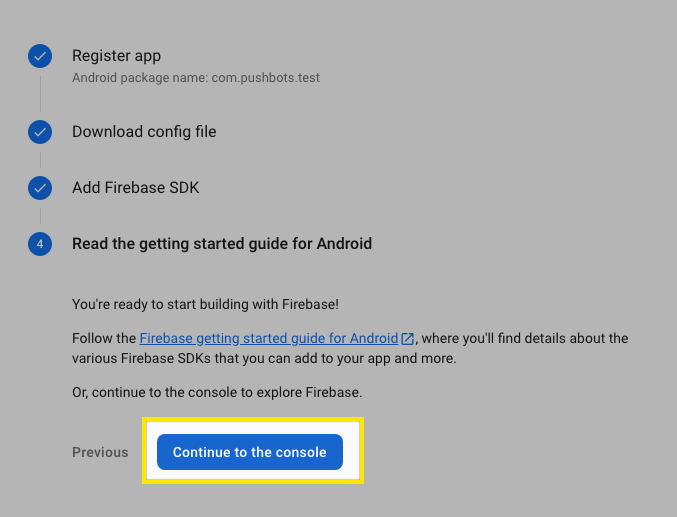
finally you'll find App Id, use it as FCM App ID in PushBots:
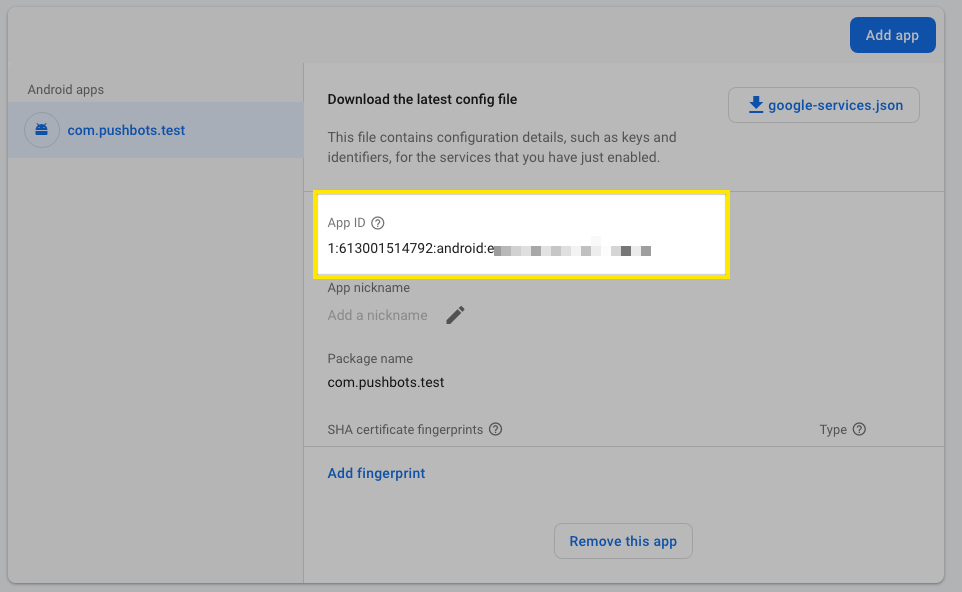
Step 6: Click on Cloud Messaging tab, copy server key and sender ID:
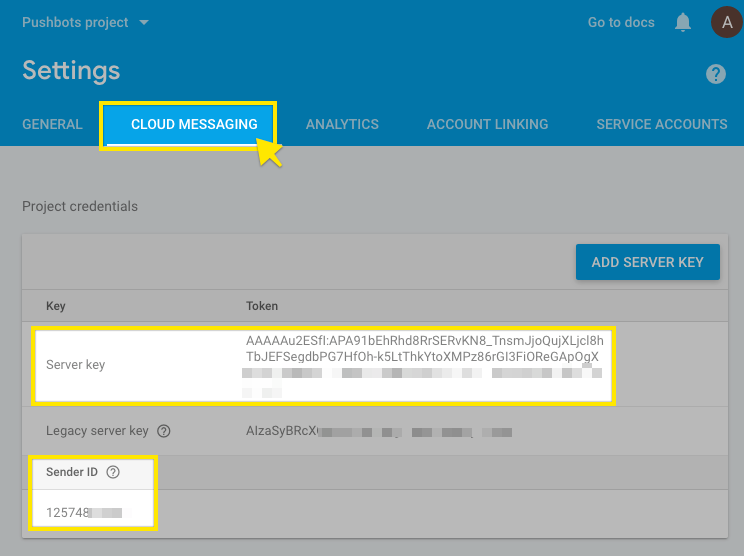
Step 5: Go to your PushBots dashboard in app settings, and add Server key and sender ID.
That's all! now you are ready to integrate our SDK in your Android project.
You'll have these credentials form this tutorial:
Server key
Sender id
project id
App id
web API key